How to Integrate Your Help Scout Account with KrispCall?
Integrating Help Scout, a leading customer support tool, with KrispCall, a cloud-based telephony platform, you can optimize your operations, boost team collaboration, and guarantee that every customer engagement is managed with precision.
In this guide, we'll highlight some of the benefits this integration offers and provide a detailed, step-by-step process for setting it up.
Integrating Help Scout with KrispCall unlocks a world of benefits. From streamlining workflow to managing overall conversation, this integration is possible. Here are some of the benefits you can get firsthand.
With KrispCall and Help Scout integration, agents can effortlessly access and review crucial customer data like call histories, voicemails, tags, and notes directly within Help Scout. This centralized enables a more consistent and organized customer experience.
Furthermore, with all relevant customer data, such as past interactions and preferences, at their fingertips, agents can provide more personalized support. This not only enhances the quality of service but also builds stronger relationships with customers, fostering loyalty and satisfaction.
The integration of KrispCall and Help Scout brings your team a new level of contextual customer support. By having access to crucial customer data and call histories within Help Scout, agents can provide tailored solutions that address specific needs.
Additionally, when agents can view relevant information in real-time, they can respond to inquiries with greater confidence and accuracy. This context helps reduce resolution times and minimizes frustration for both customers and support staff, ultimately leading to a smoother customer journey.
One of the standout benefits of the KrispCall and Help Scout integration is streamlining the support workflow. This integration empowers agents to seamlessly initiate, receive, and log calls directly from within Help Scout.
By eliminating the need for manual data entry and switching between multiple platforms. This streamlined process not only enhances individual productivity but also contributes to the overall effectiveness of your support team, allowing for quicker response times and improved service delivery.
With the integration of KrispCall and Help Scout, agent productivity reaches new heights. By leveraging KrispCall’s call analytics alongside Help Scout’s ticketing system, agents can quickly identify trends and prioritize customer issues. This data-driven approach empowers agents to resolve problems more effectively.
Additionally, the integration minimizes distractions caused by toggling between different applications. By having all the tools they need in one place, agents can concentrate on their tasks, leading to significant improvements in their efficiency and performance over time.
The integration of KrispCall with Help Scout simplifies the call-making process for agents. With just a few clicks, they can initiate calls, access customer histories, and gather all necessary information before engaging with clients. This streamlined approach not only saves time but also enhances the quality of interactions.
As agents work more efficiently, they can reduce sales cycles and maintain flawless record-keeping. The ability to track calls and interactions seamlessly contributes to better overall customer service and allows your team to stay organized, ensuring that no customer inquiry goes unanswered.
Follow these steps to get this integration up and running:
Step 1: Log in to your KrispCall account and Go to Settings.
Step 2: In the Settings menu, you'll find Integrations under App Settings. Click on it.
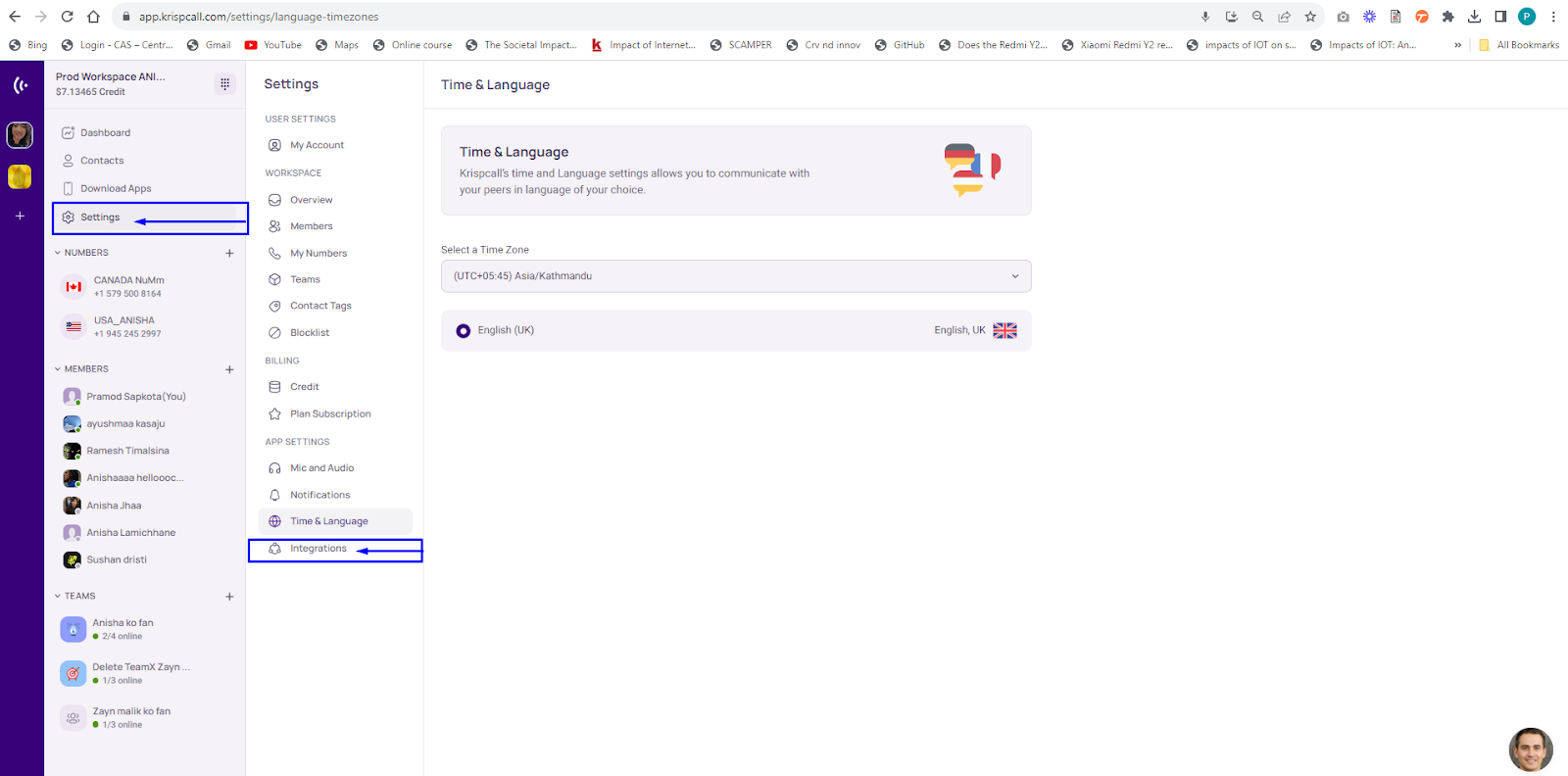
Step 3: Clicking this will display a selection of business tools and CRM software available for integration with KrispCall. To connect KrispCall with Help Scout, simply click the Connect → button located just beneath Help Scout.
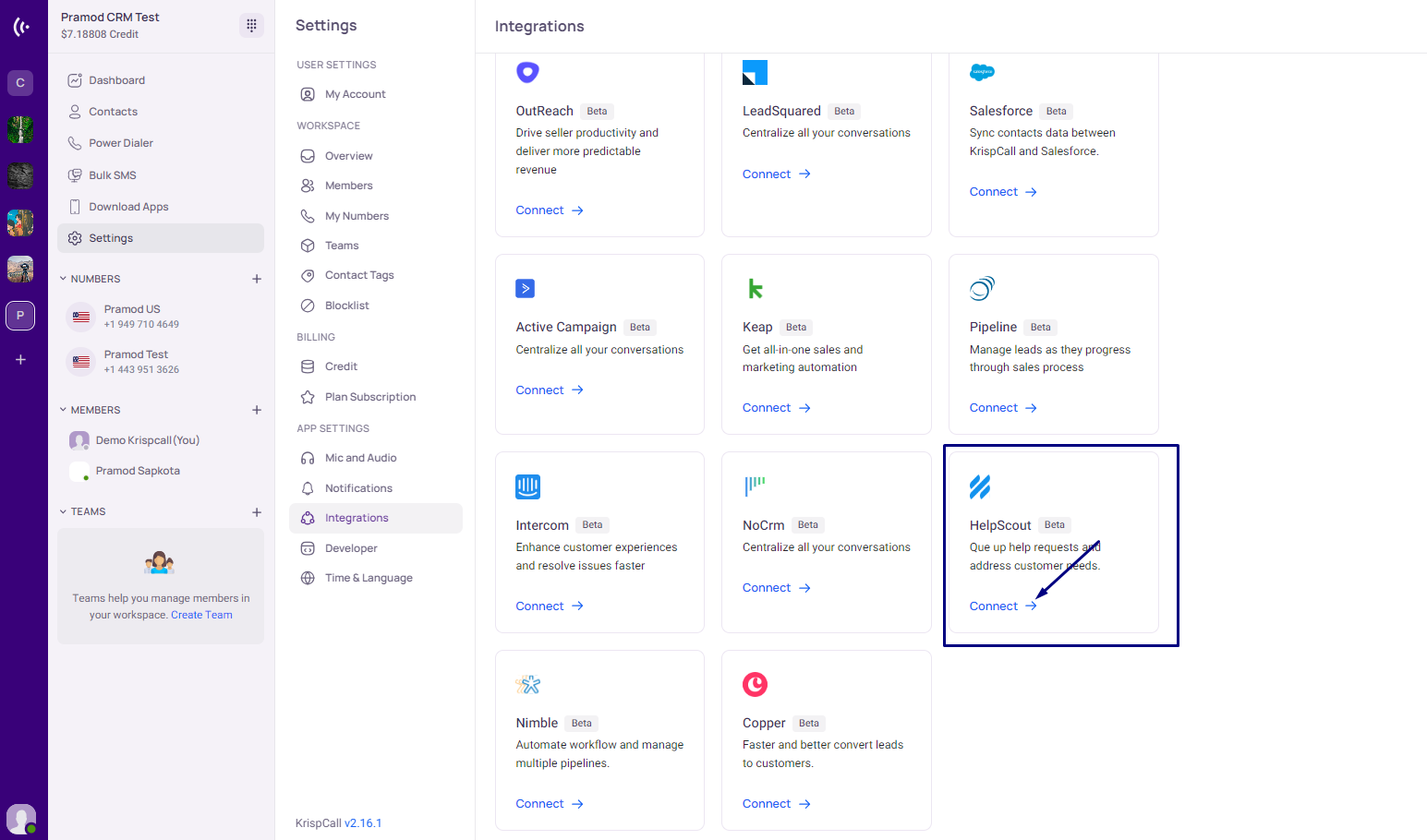
Step 4: When you click the Connect → button, a new pop-up window appears, prompting you to either accept or decline the integration of your Help Scout account with KrispCall, provided you are already logged into your Help Scout account.
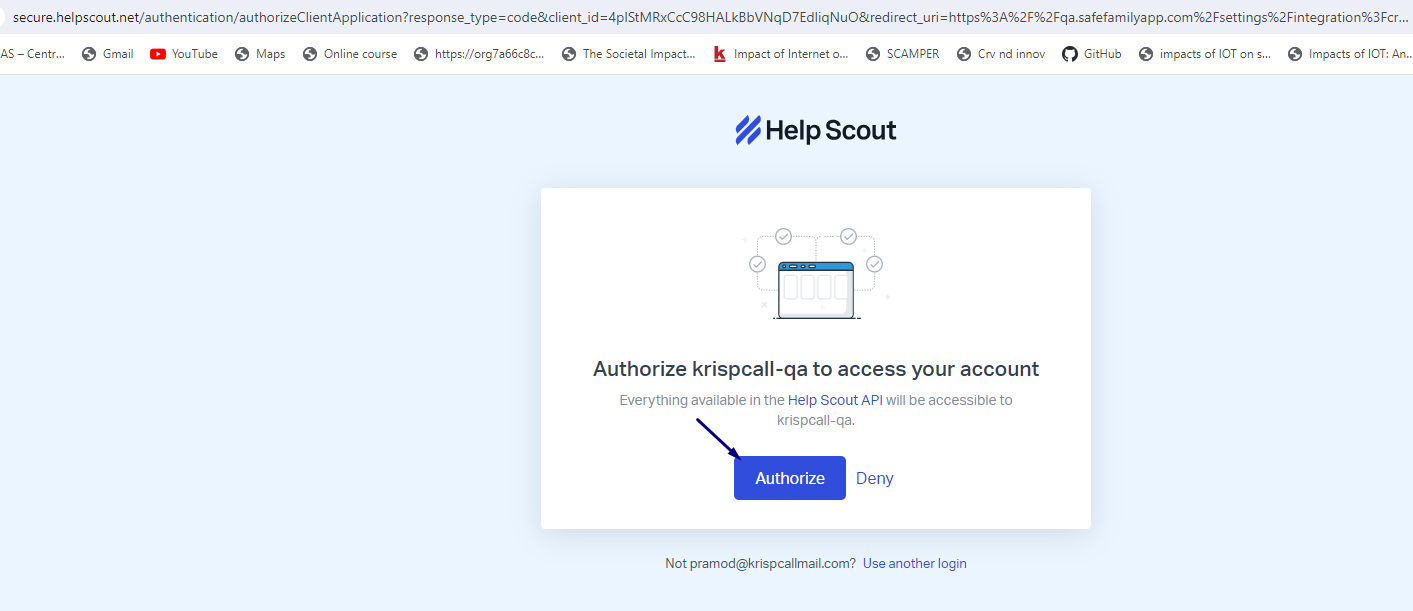
Step 5: A new page appears for selecting a mailbox to integrate where the user should select the mailbox and connect to the selected mailbox.
( Note: Mailboxes can be multiple based on the available mailbox in the Help Scout account if multiple users are available. It indicates that the selected mailbox will be responsible for syncing call logs in Help Scout. Also, the mailbox is created during the time of sign-up flow in Help Scout.)
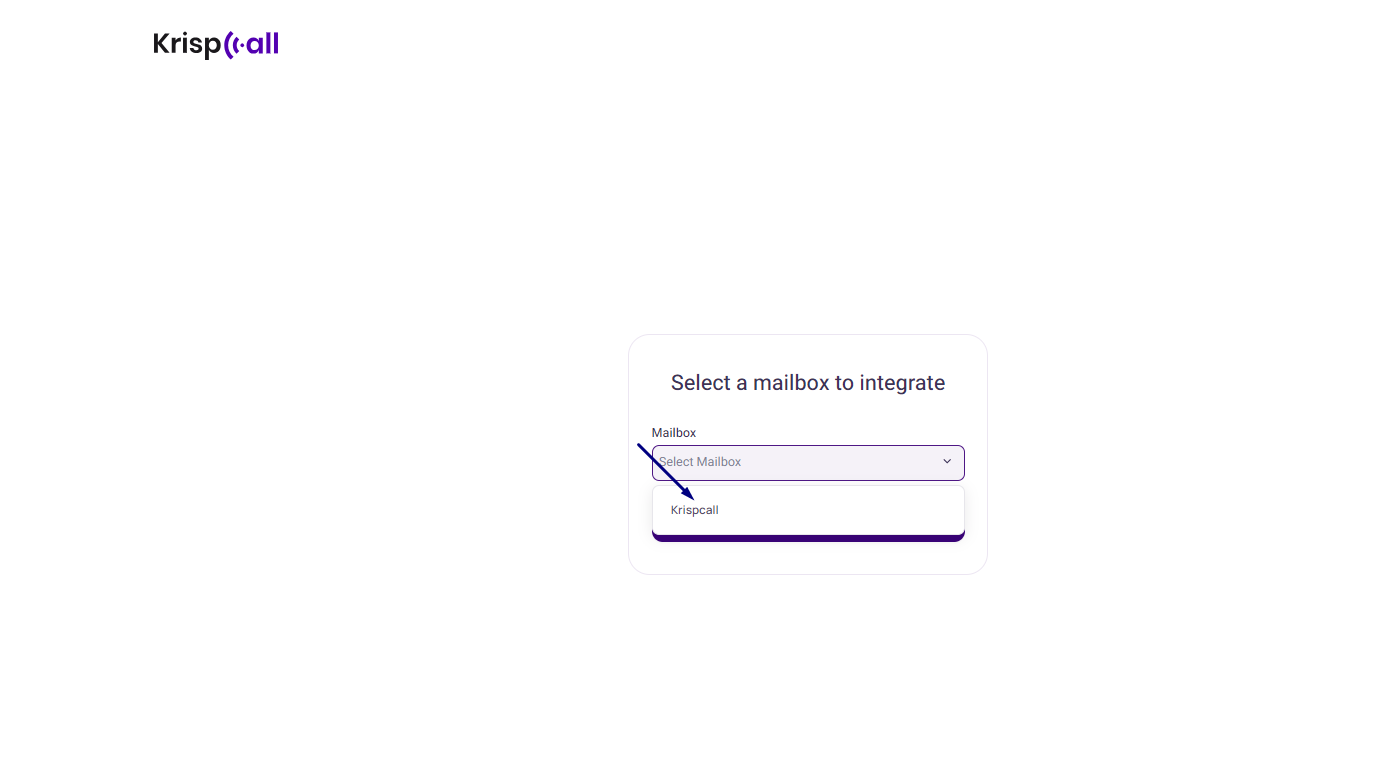
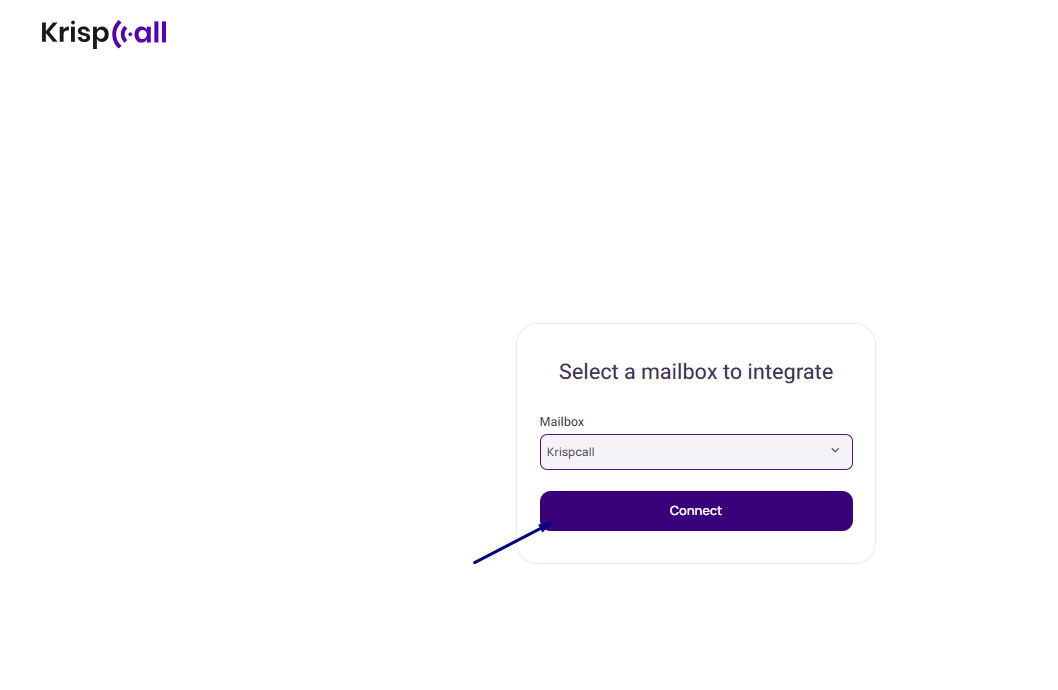
Step 6: Once you click the accept button, you'll be taken to the KrispCall application, where a message confirming the successful integration will appear on your screen.
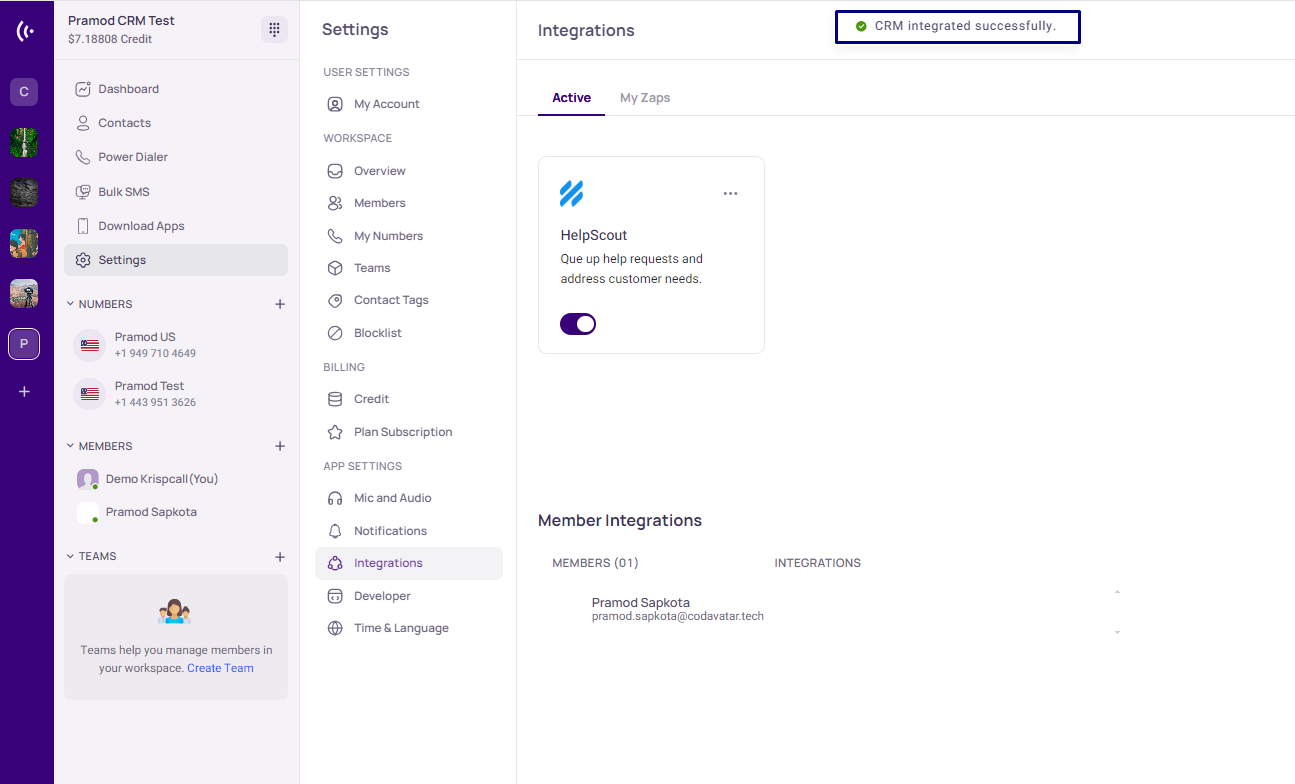
Once Help Scout is integrated with KrispCall, users have the flexibility to toggle various settings on or off. The initial focus is on the general settings. (It's important to note that all options for both general and workflow settings will be activated by default upon the first integration.)
The general settings are the initial configuration option, offering three additional settings to choose from. By default, all toggle buttons within the general settings will be activated.
Create new contacts for calls: Add new contacts to the address book in Help Scout. This option is used for one-way contact sync, i.e., contact created in KrispCall should be synced to Help Scout if the toggle is on.
Contacts 2-Way sync: Contacts added and updated in KrispCall must synchronize in Help Scout and vice versa. This option is used for two-way contact synced where contact created and updated in KrispCall should be synced to Help Scout and vice-versa when the toggle is on. Also, after toggling on the initial contact in Help Scout and KrispCall will be synced to each other.
Note: Webhook is not provided for two-way sync, so not implemented for now.
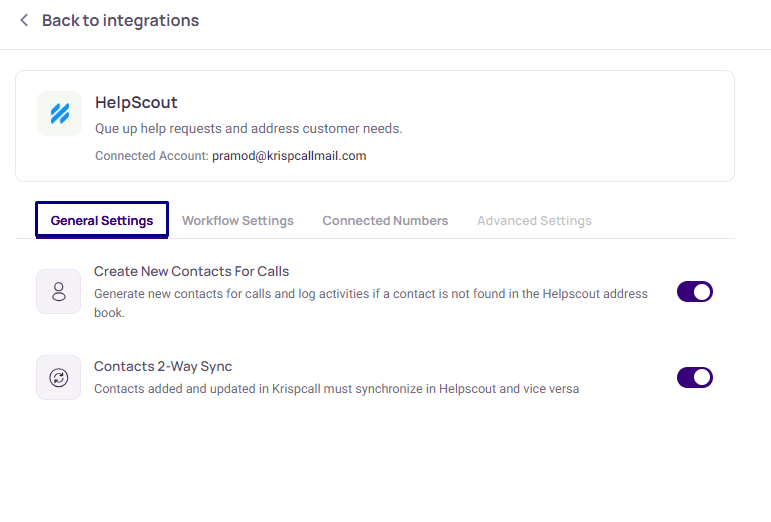
The workflow settings can be found immediately following the general settings. Initially, all options within the workflow settings are configured to Calls (Engagements). Users have the flexibility to click on this setting and adjust it according to their specific needs.
Log outgoing answered calls as Calls(engagements)/Disabled: By making disabled the log of outgoing answered calls will not be saved/synced. By making calls(engagements), the log of outgoing answered calls will be saved/synced.
Log outgoing unanswered calls as Calls(engagements)/Disabled: By making disabled the log of outgoing unanswered calls will not be saved/synced. And by making calls(engagements) the log of outgoing unanswered calls will be saved/synced.
Log incoming answered calls as Calls(engagements)/Disabled: By making disabled the log of incoming answered calls will not be saved/synced. By making calls(engagements), the log of incoming answered calls will be saved/synced.
Log incoming unanswered calls as Calls(engagements)/Disabled: By disabled, the log of incoming unanswered calls will not be saved/synced. And by making calls(engagements) the log of incoming unanswered calls will be saved/synced.
Log voicemails as Calls(engagements)/Disabled: If you disable voicemails, they will not be saved/synced, but if you make calls(engagements), they will be saved/synced.
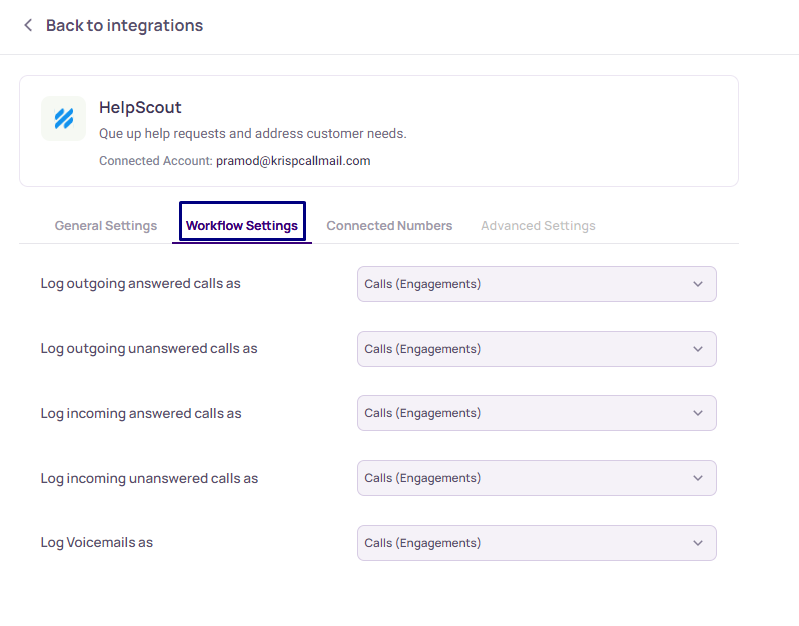
The connected numbers configuration can be found following the workflow settings. Only a single option is available within the connected number settings.
Log phone calls for these phone numbers: This option will show the list of available numbers in the respective workspace. This setting ensures that the log of selected numbers will only be saved on Help Scout.
Note: If no number is selected here, then call logs will not be synced in the respective CRM
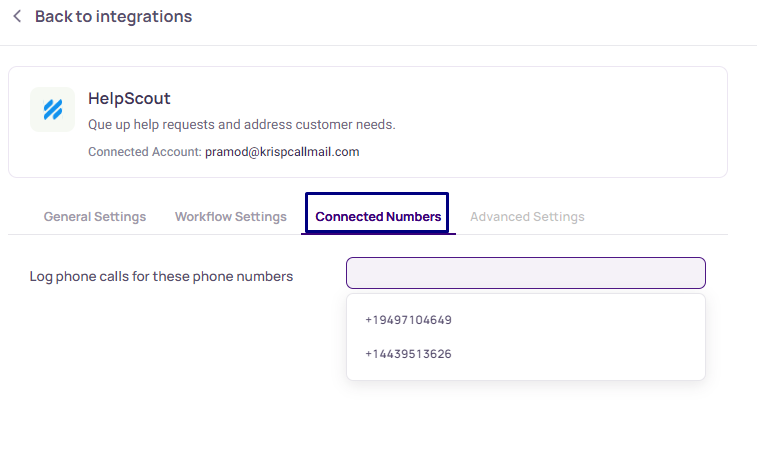
In this guide, we'll highlight some of the benefits this integration offers and provide a detailed, step-by-step process for setting it up.
Benefits of Integrating Help Scout with KrispCall
Integrating Help Scout with KrispCall unlocks a world of benefits. From streamlining workflow to managing overall conversation, this integration is possible. Here are some of the benefits you can get firsthand.
1. Improved Conversation Management
With KrispCall and Help Scout integration, agents can effortlessly access and review crucial customer data like call histories, voicemails, tags, and notes directly within Help Scout. This centralized enables a more consistent and organized customer experience.
Furthermore, with all relevant customer data, such as past interactions and preferences, at their fingertips, agents can provide more personalized support. This not only enhances the quality of service but also builds stronger relationships with customers, fostering loyalty and satisfaction.
2. Enhanced Customer Support
The integration of KrispCall and Help Scout brings your team a new level of contextual customer support. By having access to crucial customer data and call histories within Help Scout, agents can provide tailored solutions that address specific needs.
Additionally, when agents can view relevant information in real-time, they can respond to inquiries with greater confidence and accuracy. This context helps reduce resolution times and minimizes frustration for both customers and support staff, ultimately leading to a smoother customer journey.
3. Streamlined Support Workflow
One of the standout benefits of the KrispCall and Help Scout integration is streamlining the support workflow. This integration empowers agents to seamlessly initiate, receive, and log calls directly from within Help Scout.
By eliminating the need for manual data entry and switching between multiple platforms. This streamlined process not only enhances individual productivity but also contributes to the overall effectiveness of your support team, allowing for quicker response times and improved service delivery.
4. Enhanced Agent Productivity
With the integration of KrispCall and Help Scout, agent productivity reaches new heights. By leveraging KrispCall’s call analytics alongside Help Scout’s ticketing system, agents can quickly identify trends and prioritize customer issues. This data-driven approach empowers agents to resolve problems more effectively.
Additionally, the integration minimizes distractions caused by toggling between different applications. By having all the tools they need in one place, agents can concentrate on their tasks, leading to significant improvements in their efficiency and performance over time.
5. Optimized Call Making
The integration of KrispCall with Help Scout simplifies the call-making process for agents. With just a few clicks, they can initiate calls, access customer histories, and gather all necessary information before engaging with clients. This streamlined approach not only saves time but also enhances the quality of interactions.
As agents work more efficiently, they can reduce sales cycles and maintain flawless record-keeping. The ability to track calls and interactions seamlessly contributes to better overall customer service and allows your team to stay organized, ensuring that no customer inquiry goes unanswered.
How to Integrate Help Scout with KrispCall?
Follow these steps to get this integration up and running:
Step 1: Log in to your KrispCall account and Go to Settings.
Step 2: In the Settings menu, you'll find Integrations under App Settings. Click on it.
Step 3: Clicking this will display a selection of business tools and CRM software available for integration with KrispCall. To connect KrispCall with Help Scout, simply click the Connect → button located just beneath Help Scout.
Step 4: When you click the Connect → button, a new pop-up window appears, prompting you to either accept or decline the integration of your Help Scout account with KrispCall, provided you are already logged into your Help Scout account.
Step 5: A new page appears for selecting a mailbox to integrate where the user should select the mailbox and connect to the selected mailbox.
( Note: Mailboxes can be multiple based on the available mailbox in the Help Scout account if multiple users are available. It indicates that the selected mailbox will be responsible for syncing call logs in Help Scout. Also, the mailbox is created during the time of sign-up flow in Help Scout.)
Step 6: Once you click the accept button, you'll be taken to the KrispCall application, where a message confirming the successful integration will appear on your screen.
Integration Setting
Once Help Scout is integrated with KrispCall, users have the flexibility to toggle various settings on or off. The initial focus is on the general settings. (It's important to note that all options for both general and workflow settings will be activated by default upon the first integration.)
1. General Settings
The general settings are the initial configuration option, offering three additional settings to choose from. By default, all toggle buttons within the general settings will be activated.
Create new contacts for calls: Add new contacts to the address book in Help Scout. This option is used for one-way contact sync, i.e., contact created in KrispCall should be synced to Help Scout if the toggle is on.
Contacts 2-Way sync: Contacts added and updated in KrispCall must synchronize in Help Scout and vice versa. This option is used for two-way contact synced where contact created and updated in KrispCall should be synced to Help Scout and vice-versa when the toggle is on. Also, after toggling on the initial contact in Help Scout and KrispCall will be synced to each other.
Note: Webhook is not provided for two-way sync, so not implemented for now.
2. Workflow settings
The workflow settings can be found immediately following the general settings. Initially, all options within the workflow settings are configured to Calls (Engagements). Users have the flexibility to click on this setting and adjust it according to their specific needs.
Log outgoing answered calls as Calls(engagements)/Disabled: By making disabled the log of outgoing answered calls will not be saved/synced. By making calls(engagements), the log of outgoing answered calls will be saved/synced.
Log outgoing unanswered calls as Calls(engagements)/Disabled: By making disabled the log of outgoing unanswered calls will not be saved/synced. And by making calls(engagements) the log of outgoing unanswered calls will be saved/synced.
Log incoming answered calls as Calls(engagements)/Disabled: By making disabled the log of incoming answered calls will not be saved/synced. By making calls(engagements), the log of incoming answered calls will be saved/synced.
Log incoming unanswered calls as Calls(engagements)/Disabled: By disabled, the log of incoming unanswered calls will not be saved/synced. And by making calls(engagements) the log of incoming unanswered calls will be saved/synced.
Log voicemails as Calls(engagements)/Disabled: If you disable voicemails, they will not be saved/synced, but if you make calls(engagements), they will be saved/synced.
3. Connected Numbers
The connected numbers configuration can be found following the workflow settings. Only a single option is available within the connected number settings.
Log phone calls for these phone numbers: This option will show the list of available numbers in the respective workspace. This setting ensures that the log of selected numbers will only be saved on Help Scout.
Note: If no number is selected here, then call logs will not be synced in the respective CRM
Updated on: 03/01/2025
Thank you!